Classwork
I have done this digital process by using a photoeditor Pxlr E.
I inserted the image into the photo editor by clicking on the plus on the rigth in the Layers column. I put the image in the middle of the screen. Then I went to the right and changed the name of the image, and also locked the layout so that is not move anymore.
The idea was to process half of the image and leave half untouched for comparison. For this I went left and selected the fuction 'Lasso select - poligonal' ,highlighted half of the image. Then I press Ctrl+C to copy and Ctrl+V to incert, so new layout been created ang fixed.After that I chose 'Adjustment' and added contrast and brightness.Now you can clearly see the difference between one side and the other. The next thought was to insert text, so I went to the left and selected function 'Text', clicked on the last layout and the question appeared to add text. I chose yes. Using the function ready-made shapes I added black line in the middle of the image. And the last part is to add the logo. Add it is as an image, reduce the size and put it in the left corner. I left the square shape, but you can make it round with 'Marguee select'.


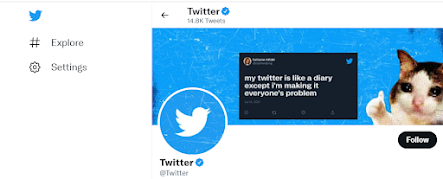


There is some good commentary here on the tools you have used, but please include screenshots to show the technical process visually.
ReplyDeleteGood seeing that you start working in this program!
ReplyDelete